
[ WAA Home | ProjeX Home | Download ProjeX | Help using ProjeX | ProjeX FAQ | About WAA]
Right hand mouse button options
Various ProjeX functionality is now controlled by selecting a task using the right mouse button.
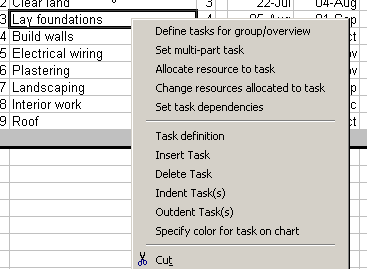
| Define tasks for group/overview | Used in a project sheet to create an overview of a set of tasks, see Example 3 for more information. |
| Set multi-part task | Having set up a number of tasks, a 'task' can be defined at the start of the group to represent all of them, as each part is updated, the multi-part task will be updated every time the Gantt chart is redrawn. |
| Allocate resource to task | Having set up a resource workbook this option is used to assign one of the resources to the task. |
| Change resources allocated to task | Having allocated resources to a task, the amount and type of allocation can be changed. |
| Set task dependencies | Set or change the dependencies between tasks in the project. |
| Task definition | The way tasks are defined (eg start and duration or start and end date) can be changed on a task by task basic, colors updated, the workweek altered and dependencies modified. |
| Insert Task | Using this option to insert a new task lets the user choose from a number of different ways of linking the new tasks' dependencies to the previously defined tasks. |
| Delete Task | Removes the task and lets the user choose how to reset its dependencies. |
| Indent Task(s) | The selected task or tasks are indented by one. |
| Outdent Task(s) | The selected task or tasks are outdented by one. |
| Specify color for task on chart | ProjeX by default uses a color scheme in the Gantt chart to show whether a task is overdue, completed or waiting to start. These actual colors can be user specified but with this option individual tasks can be assigned colors. |