
[ WAA Home | ProjeX Home | Download ProjeX | Help using ProjeX | ProjeX FAQ | About WAA]
How to Produce a multi-part task in ProjeX
A standard task has a starting date, a duration and an ending date. When plotted in a Gantt bar it appears as a single bar that can be colored depending on its status.
Sometimes we might has a task that stops and starts several times, we could group the individual parts of the task together and plot it as one continuous bar but this does not show us the 'downtime' when nothing is being done. ProjeX now includes the functionality to define multiple parts to a single task by thinking of it as a collection of tasks - grouping it.
Let's take one of our depth migration project from Example 1, where we a number of tasks called 'Update velocity model'. These all involve the same resource doing the same task so we might want to plot them as one task.
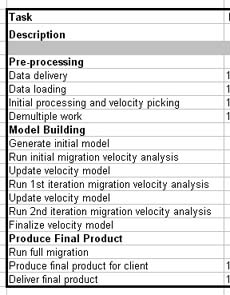
The first step is to rearrange the task we want to 'join' so they are in a group (consecutive in the list) and add a new group title. The tasks can be moved using standard Excel mouse functionality.
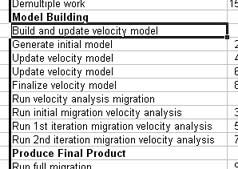
Above the two sets of tasks have been grouped and new 'task names' added at the top of each group. Note the pointer numbers must not be changed in any way otherwise the dependencies will be corrupted.
We can now select the first of the new task titles ('Build and update velocity model') using the right mouse button and then select the 'Set multi-part task' from the pulldown menu.
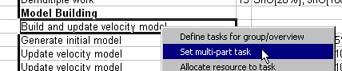
This brings up the main dialog to select the tasks to incorporate into the 'multi-task'.