
[ WAA Home | ProjeX Home | Download ProjeX | Help using ProjeX | ProjeX FAQ | About WAA]
Example - Combining Projects to produce an Overview
We have built separate ProjeX sheets to track individual projects but we also need to generate ProjeX sheets to give us an overview of how a group of projects are progressing and what tasks are falling behind.
Let's take four projects all with the same structure as the depth migration project shown earlier and use ProjeX to keep track of them. Early versions of ProjeX tended to be unstable if a workbook contained more than one project, there are still some plotting and annotation parameters that are workbook specific but each ProjeX sheet now has an index number to help ProjeX keep track of the its setup.
In Project 1 we have three group title, 'Pre-processing', 'Model Building' and 'Produce Final Product', let us use these for the overview of this project. In this particular example all the other projects have the same group titles but it does not matter.
Let's suppose we want an overview sheet that, for each project shows the current status of the project's groups.
The first step is to create a new blank sheet (for this example called 'Overview') and we will then generate an example ProjeX sheet letting everything default (except let's give it a project title of 'Depth Migration projects - 2004'.
To set up an overview ProjeX sheet let us open a new workbook (in this example it has been called 'Overview'), produce a new Gantt chart, when the Display Properties dialog appears, select the option to calculate the number of days from the start and end dates of each task.
For each of the projects we can set up a group task title (Project 1, Project 2, Project 3, Project 4) and copy and paste the group titles to the overview ProjeX sheet. This can be done by selecting the task cell in the overview sheet (e.g. B13), type '=' and then select the group title in the Project 1 sheet that you want to link to (e.g. B11 - the Pre-Processing title). This links the two cells so if Project 1 is changed the overview sheet is also changed.
| 1. | 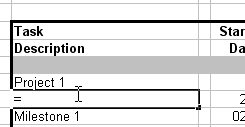 |
Start the link to Project1 by typing '=' so that Excel knows that the cell's value will be dependent on something. |
| 2. | 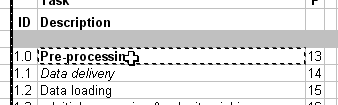 |
Switch to the Project1 sheet and with the left mouse button select the group title (for the first case this is 'Pre-processing') and the cell border changes to a dashed line. Pressing Enter selects the cell and returns us back to the overview workbook |
| 3. | 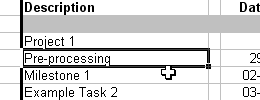 |
Switching back to the overview workbook, the link is now set to Project1. If we change the group title in Project1's workbook the overview project will automatically be updated the next time the workbook is opened. |
Having repeated this for each of the group titles from each of our four project workbooks we end up with :
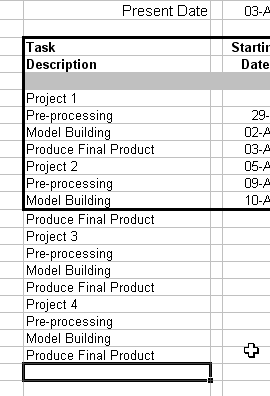
This gives us the group titles and the tasks for our overview ProjeX sheet, now we need to set the start and end dates for each of the projects.