
[ WAA Home | ProjeX Home | Download ProjeX | Help using ProjeX | ProjeX FAQ | About WAA]
Comparing Forecast vs. Actual
For any given ProjeX sheet, one 'status' can be stored to be used for later comparison - what does this mean?
Lets suppose we have spent a few days developing a project plan and Gantt chart to submit with our proposal to a client prior to being awarded the contract. This would be a useful baseline for us to use to track the actual progress of the project. Our client is going to expect us to keep to our initial proposal so as we update the project tasks with their process we can generate comparison Gantt charts. As on the previous page let's use ProjeX's option to copy the 'Proposal' sheet to one called 'Status'. All the updates to the progress of the project will be made on this sheet.
With the 'Status' sheet active we can take a snapshot of the current task setting (start and end dates and percentage completed).
![]()
From the ProjeX menu we select the 'Take snapshot of current ProjeX' option.
This brings up a dialog asking for a name for the snapshot, here we are recording the initial proposal so lets call it 'Proposal'.
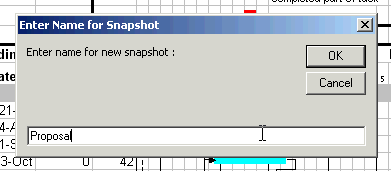
On clicking OK nothing really seems to have happened to the ProjeX sheet but actually a number of columns have been added to the sheet and the current status (dates and percentage completed) recorded. The present date (as set in the Gantt chart in cell E6 at the time) is also saved with the snapshot and is used to color the bars of our baseline when we generate a comparison chart.
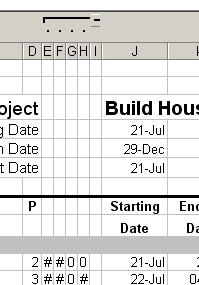
The information (dates and status) stored by ProjeX in these hidden columns should not be modified by the user. As the project progresses and tasks are completed or delayed the changes should be made to the usual part of the ProjeX sheet (in this example columns J to M).
We now have stored the 'snapshot' of our proposal, now lets copy the sheet (using ProjeX's functionality under 'ProjeX Properties') so that we have a sheet to update as the project progresses. Let's call this sheet 'Status'.
After the first week we can modify the task information to show what progress we have made and regenerate the Gantt chart.
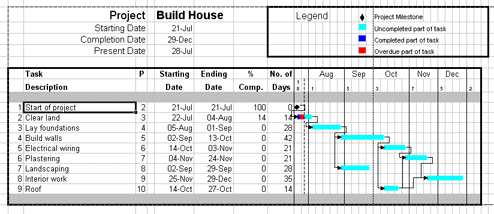
We can then use the 'Compare snapshot' option to generate a comparison plot between the status of the project now (at the end of week 1) and the snapshot we took (our initial proposal). ProjeX stores the information on a separate sheet - for this example let's call it 'Week1 Status'.
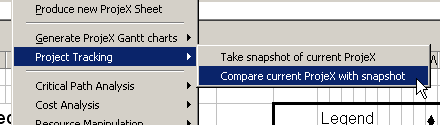
We can continue this as the weeks progress, changing the durations of tasks as required so for example for week5 we might have (note - the dependency arrows have been turned off):
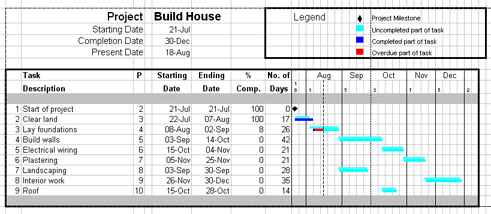
As you can see from the above comparison, the previous project status is using the date the snapshot was taken (July 21st) as the present date so none of the tasks are colored red, however the current status (in solid) is using the current date set on the sheet so a number of the tasks are colored red to show they are running behind. The comparison Gantt plot is always generated in a new sheet.