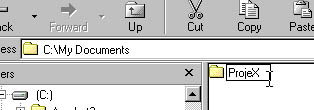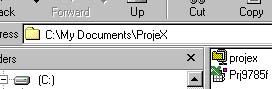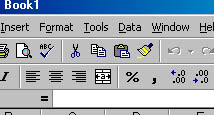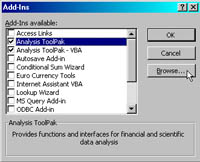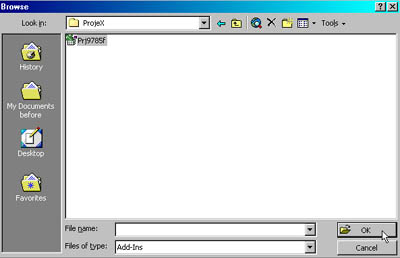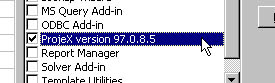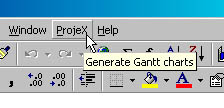[ WAA Home | ProjeX Home | Download ProjeX | Help using ProjeX | ProjeX FAQ | About WAA]
Installing ProjeX
How do I install the freeware version of ProjeX?
The freeware version of ProjeX comes zipped in the file projex.zip along with a text and MS Word version of some brief documentation. The add-in needs to be unzipped to a subdirectory somewhere and then installed in Excel.
1. Create a folder/subdirectory on your hard drive using Explorer to put the ProjeX files in.
2. Unzip the ProjeX add-in to this subdirectory. [The add-in might have a slightly different filename to that on the right] 3. Open up Excel in the normal way. 4. Go to the Tools option on the menubar and select Add-ins. This brings up a list of installed/available add-ins on your machine 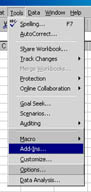
5. Select Browse and go to where you unzipped the ProjeX add-in, select it and then OK out of the dialog. 6. ProjeX now appears in the add-in list and is selected. OK out of this dialog. [If you ever want to remove the ProjeX entry in your menubar deselect it here] 7. ProjeX now appears in Excel's menubar and is ready to use by clicking on it.
How do I upgrade my freeware copy of ProjeX to the full version of ProjeX?
How do I upgrade to the latest version (I have already purchased ProjeX)?