
[ WAA Home | ProjeX Home | Download ProjeX | Help using ProjeX | ProjeX FAQ | About WAA]
How do I upgrade to the latest version of ProjeX?
The latest version of ProjeX can be upgraded to for £7.50, the add-in will then be emailed. Please remember this is only if you have previously purchased the full version of ProjeX
| 15. | Before installing the latest version you must uninstall the previous copy. Open up Excel in the normal way and select Add-ins from the Tools option on the menu bar |
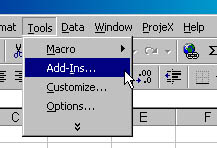 |
| 16. | Scroll down the list to the ProjeX entry, deselect it and OK out of the dialog. [ProjeX should now not appear in the Excel menubar] |
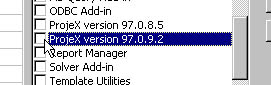 |
| 17. | Save the zipped upgraded version of ProjeX in a subdirectory and unzip it there. |
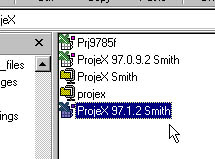 |
| 18. | Go to the Tools option on the menubar and select Add-ins again. This brings up a list of installed/available add-ins on your machine |
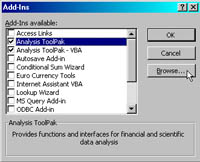 |
| 19. | Select Browse and go to where you unzipped the new version of the ProjeX add-in, select it and then OK out of the dialog. |
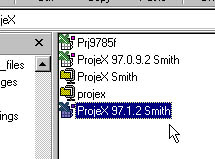 |
| 20. | The full version of ProjeX now appears in the add-in list and is selected. OK out of this dialog. [If you ever want to remove the ProjeX entry in your menubar deselect it here] |
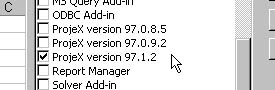 |
| 21. | The full version of ProjeX now appears in Excel's menubar and is ready to use by clicking on it. |
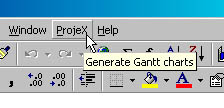 |