
[ WAA Home | ProjeX Home | Download ProjeX | Help using ProjeX | ProjeX FAQ | About WAA]
So far we have assumed that the tasks can be worked on over the weekend, suppose they cannot.
To change all the tasks lets open up the 'Display Properties' dialog from the main menu.
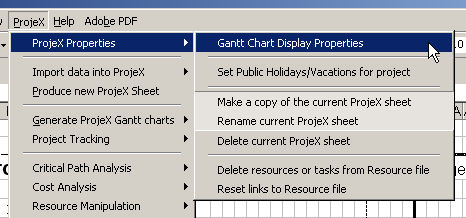
And switch to the 'Work Week' tab.
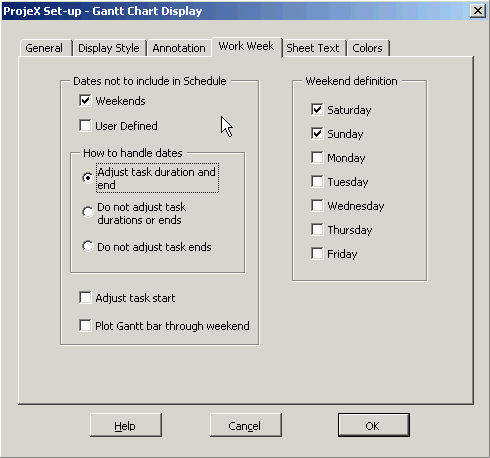
By selecting the 'Weekends' box we tell ProjeX to use the days selected in the 'Weekend definition' part of the window (in the example above Saturday and Sunday) as days when the tasks cannot be performed. The weekend definition also sets which days ProjeX greys out. There can be more or less than two days set as the weekend and they do not need to be consecutive. By telling ProjeX to 'adjust duration and end' of the tasks, it will extend the task after the weekend to adjust for the fact that no work has been done over the weekend.
Redrawing the Gantt chart we get:
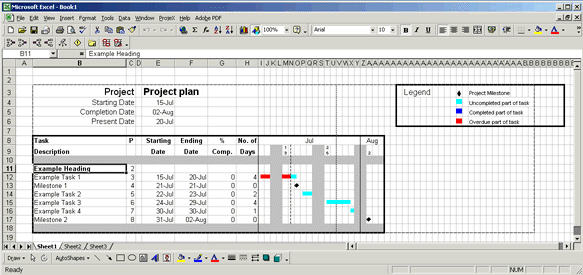
So far we have just used default example that ProjeX generates, let's enter some 'real' tasks ...