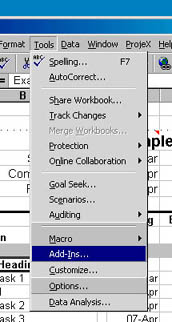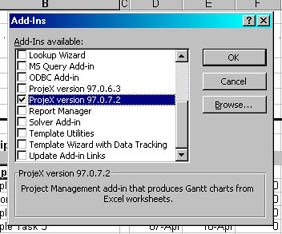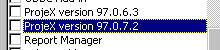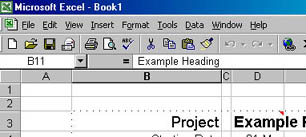[ WAA Home | ProjeX Home | Download ProjeX | Help using ProjeX | ProjeX FAQ | About WAA]
Removing ProjeX
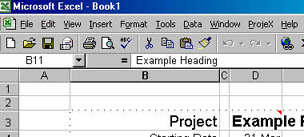
If you know where you saved the file to - delete it. The next time you load Excel it should tell you the add-in is unavailable and will ask if you want to try and load it in future - reply No.
If you do not know where the file is, under Excel's main menu Tools go to the Add-ins option
and deselect ProjeX (if you have already loaded the new version of ProjeX deselect that as well. Exit from Excel and then go back in.
If, when you have a blank workbook up you still see ProjeX on the menu bar you have not correctly removed it.
You still have ProjeX on the Excel menubar after doing the above ?
Download the RemeX workbook, open it, allow macros to run and ProjeX will be removed from the menubar.
If you are not satisfied with ProjeX for any reason please email us and let us know why. If you are just installing the full version then thank you !